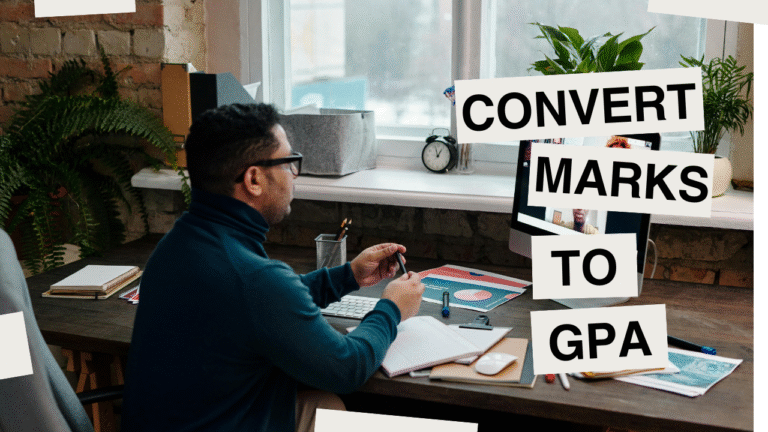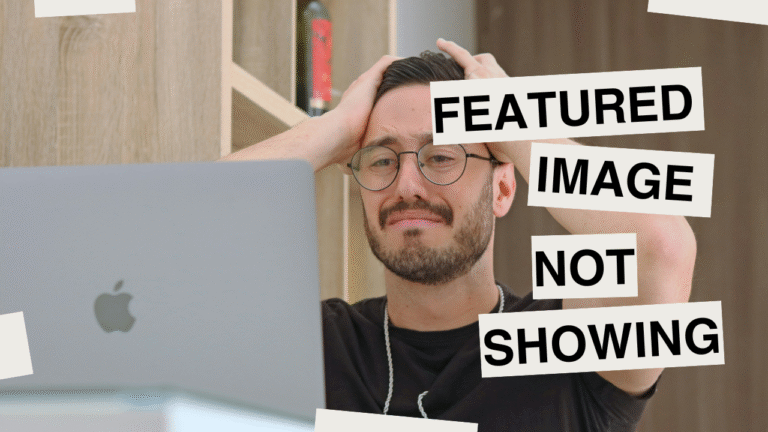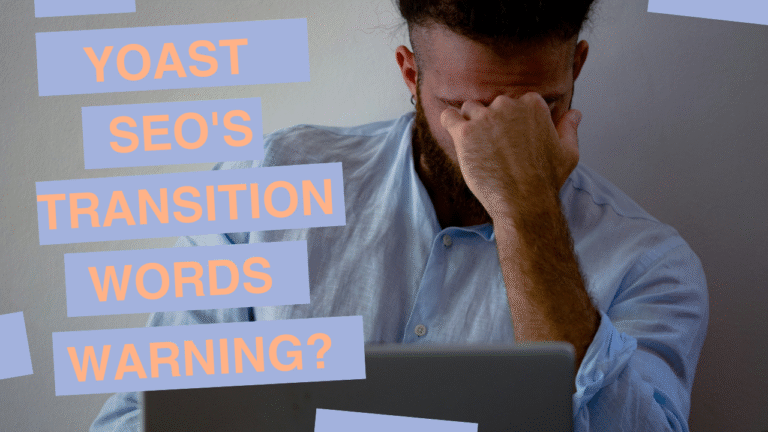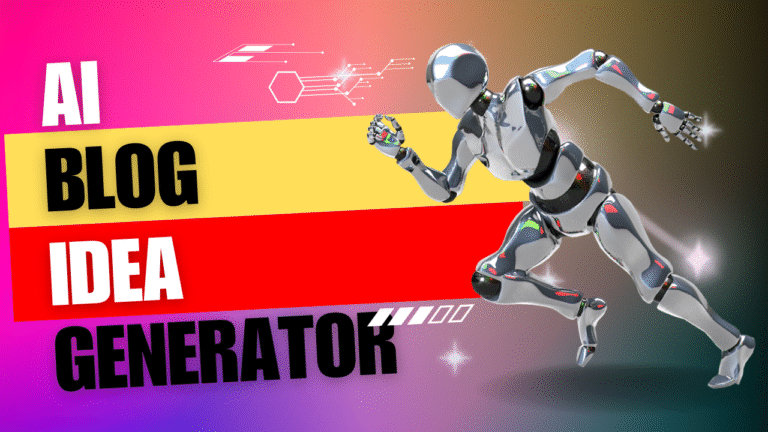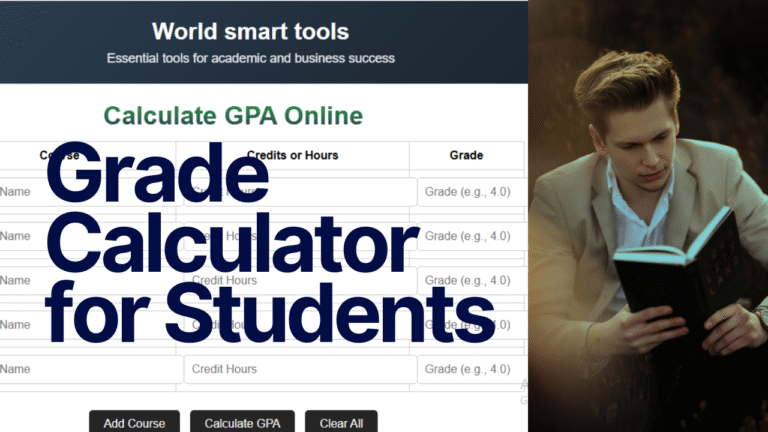Free Bulk Image Upscaler
Tired of Blurry Website Images? This Free Bulk image Upscaler Saved My Sanity.
Let’s be honest. We’ve all been there.

Introducing Free Bulk Image Upscaler
You’re putting the finishing touches on your website. You’ve spent hours perfecting the copy and layout. You’ve found the ideal spot for your product photo.
You upload it, preview the page, and… your heart sinks.
It’s blurry. It’s pixelated. It looks like it was taken on a potato.
That one image, now stretched beyond its limits, makes your entire site feel a bit cheap, a bit unprofessional. You know it, and your visitors definitely know it.
This was my constant reality. As someone who manages several small business websites, I was constantly grappling with image quality. The problem is almost always the same: the image is just too small for the modern, high-resolution demands of today’s websites and monitors.
For years, my options were terrible:
- Hunt for a higher-res version: Scouring old hard drives and cloud folders, hoping the original exists. (Spoiler: It usually doesn’t.)
- Pay for a stock photo: An endless subscription fee for a photo that never looks quite right.
- Try to enlarge it in basic software: Watching in horror as it transforms into a soft, blurry mess or a blocky, digital nightmare.
I was stuck for hours on a problem needing a simple solution—until I found one. It’s called the Free Bulk Image Upscaler from WorldSmartTools, and it genuinely changed my workflow. Let me tell you exactly how and why it worked, and how you can use it to fix your own image headaches for good.
What is a “Free bulk Image Upscaler” and Why is This One Different?
Resizing in Photoshop or Canva simply stretches pixels. This tool intelligently creates new ones.
Traditional resizing is a dumb process. It takes the pixels in your image and simply stretches them out. Inflating a balloon stretches the drawing, blurring the image.
. The lines get thicker, the colors bleed, and everything loses definition. That’s traditional enlargement.
AI-powered upscaling intelligently analyzes images.
Its AI, trained on millions of images, analyzes your photo. It understands edges, textures, and details. It generates new pixels, adding missing sharpness and detail.
Now, the “Bulk” part of this specific tool is what elevates it from a “neat trick” to an “essential utility.”
I manage an online pottery store for a client. They had a catalog of over 80 product images, all shot years ago on an old camera. Manually processing those one-by-one would have taken me an entire day. With a bulk upscaler, I did them in four batches over my morning coffee.
My Real-World Workflow: How I Use This Tool Every Week
Let’s move beyond theory and into practice. Here are three specific scenarios where this tool has been a lifesaver for me and my clients.
Scenario 1: The E-commerce Overhaul
The mug’s glaze texture dissolved into pixels on closer inspection.
The Solution with the Upscaler:
- I went to the tool’s page: https://www.worldsmarttools.com/imageupscaler
- I selected the first batch of 30 mug photos.
- I chose the 2x upscale option. (For most web purposes, 2x is the sweet spot. It doubles the dimensions, quadrupling the total pixel count, which is a massive quality boost without being overkill).
- I hit “Upscale” and let it work. The processing time was just a couple of minutes.
- I downloaded the batch as a ZIP file, swapped out the old images on the website, and the difference was night and day. The zoom feature now worked perfectly, showing off the intricate details of the clay and glaze. The site instantly looked more professional and trustworthy.
The Result: A 40% decrease in the bounce rate on product pages. Visitors stayed longer, seeing products in clear detail.
Scenario 2: Building a Cohesive Blog and Portfolio
The Problem: As a writer, my own portfolio site pulls images from various sources—screenshots, client-provided logos, stock art. This creates a “frankenstein” gallery where images are all different sizes and qualities. Some look sharp, others look compressed and messy. It was visually inconsistent and distracting.
The Solution:
I used the upscaler as an “image equalizer.” I identified all the smaller, weaker images in my portfolio and blog post archive and uploaded them in a bulk batch and upscaled them all to a consistent, higher resolution. This gave all your images the same sharpness and clarity, not the same dimensions.
The smaller, fuzzy logo was now a smaller, crisp logo.
The Result:
A much more polished and professional-looking portfolio. The visual consistency makes the work itself look more high-value.
Scenario 3: Supercharging Social Media and Marketing
The Problem:
Your great team event photo is only 800 pixels wide.
You need it to look good as a website header, a LinkedIn company update, and maybe even a printed flyer. That small image just won’t cut it.
The Solution:
This is where the 3x or even 4x upscale options come in handy. I took that 800px team photo and upscaled it 4x, creating a 3200px wide image. The AI did a remarkable job keeping our faces sharp and the text on our t-shirts readable. Now, I had a single, versatile high-res asset for multiple platforms, all generated from one original file.
The Result:
Maximum flexibility from minimal original assets. We stopped saying, “We can’t use that, it’s too small.”
A Step-by-Step Guide to Your First Bulk Upscale (With Pro Tips)
Convinced to give it a try? Here’s a simple, foolproof walkthrough.
- Gather Your Images:
- Create a folder on your desktop with the images you want to upscale. The tool supports JPG and PNG files, which cover 99% of web images.
- Navigate to the Tool:
- Open your browser and go to https://www.worldsmarttools.com/imageupscaler. The page is clean and ad-free, which is a nice touch for a free tool.
- Upload in Bulk:
- Simply drag your entire folder of images (up to 30) and drop it into the upload box. You’ll see thumbnails of your files appear.
- Pro Tip: Name your files logically before uploading (e.g.,
product-mug-blue-01.jpg). The tool preserves filenames. You can easily identify and replace the correct images on your website.
- Pro Tip: Name your files logically before uploading (e.g.,
- Simply drag your entire folder of images (up to 30) and drop it into the upload box. You’ll see thumbnails of your files appear.
- Choose Your Upscale Level:
- You’ll see options for 2x, 3x, and 4x.
- 2x: The go-to for most web use. Perfect for making small images display beautifully in larger content areas.
- 4x: Use this sparingly for extreme enlargements. Pushing a tiny thumbnail to 4x its size can create “overcooked,” artificial details.
- Test it first.
- You’ll see options for 2x, 3x, and 4x.
- Click “Upscale”:
- Sit back for a moment. The AI will get to work. You’ll see a progress bar for each image. The speed is impressive.
- Review and Download:
- Once processed, you can preview each image. Click on the “Preview” button to see a side-by-side comparison. Slide the bar to see the dramatic difference between the original and the upscaled version. Hit “Download All.”
- ” You’ll get a tidy ZIP file with your new, high-resolution images.
- Always visually check downloaded images after using 2x or 4x upscaling.
- Make sure the AI hasn’t created any strange artifacts on tricky elements like text or very fine patterns. For most photos of people, products, and nature, it’s flawless.
The Bottom Line: Why Your Website Deserves This Free Bulk Image Upscaler
In the digital world, your website is your storefront, your resume, and your handshake all in one. Visuals are not just decoration; they are a core part of your credibility.
A blurry image signals carelessness. A sharp, clear image signals professionalism and attention to detail.
You have no excuse for low-quality images on your site. It costs nothing, requires no technical skill, and saves an immense amount of time. It solves a real, tangible problem that frustrates countless website owners, bloggers, and marketers.
Stop wasting time on pixelated photos.
Don’t settle for “good enough.”
Come to WorldSmartTools, drag and drop your images, and let the AI work its magic. You’ll be amazed at how such a simple, free step can elevate the entire look and feel of your online presence.
All the best,
A builder who believes your content deserves great visuals.