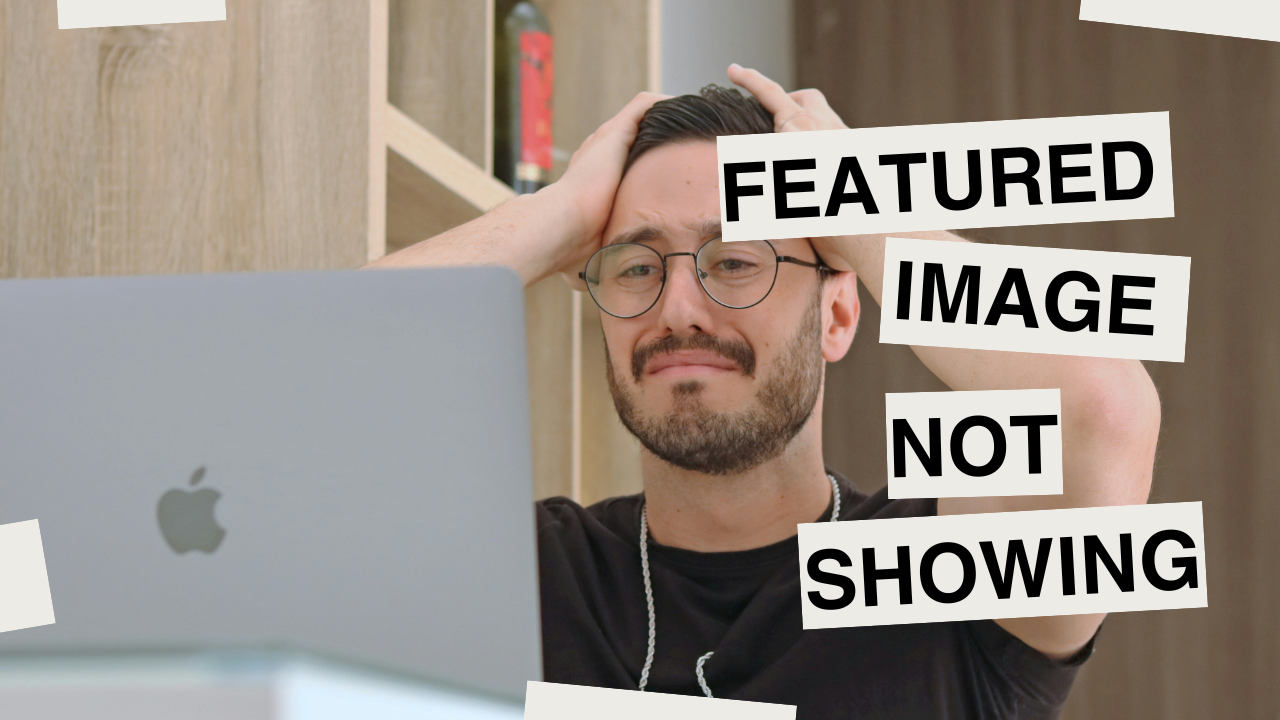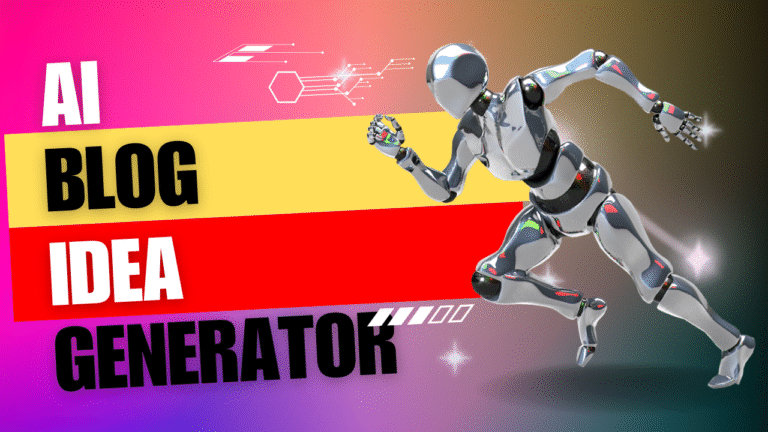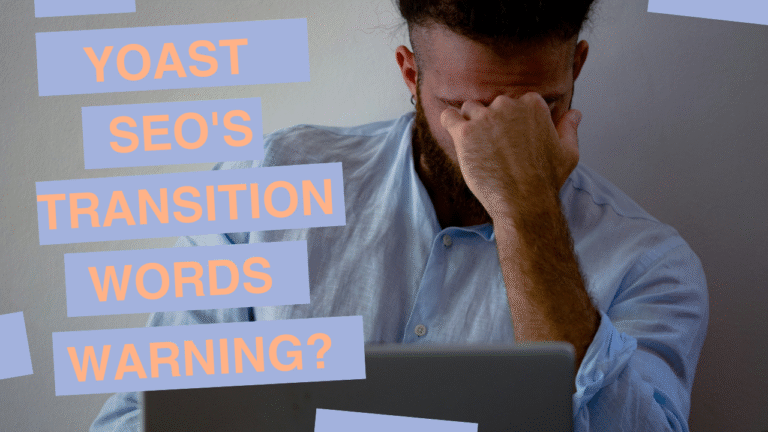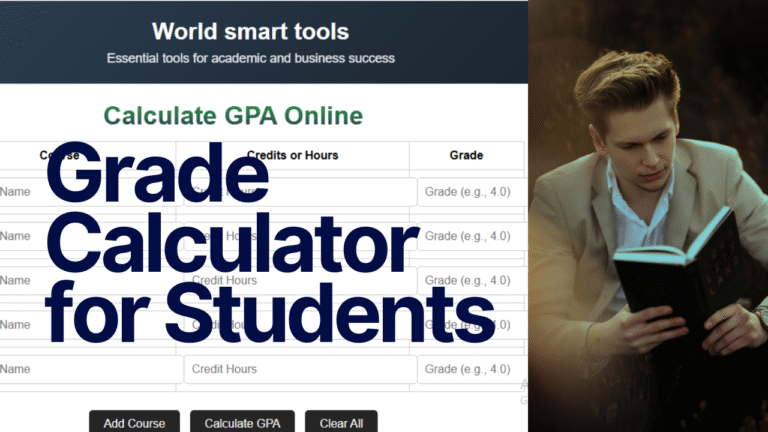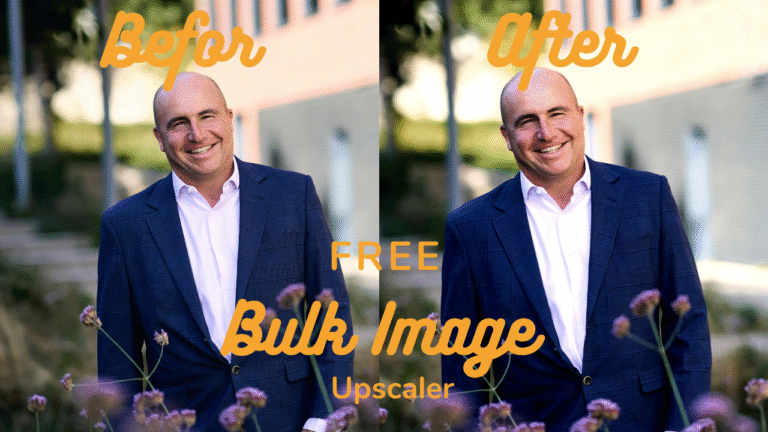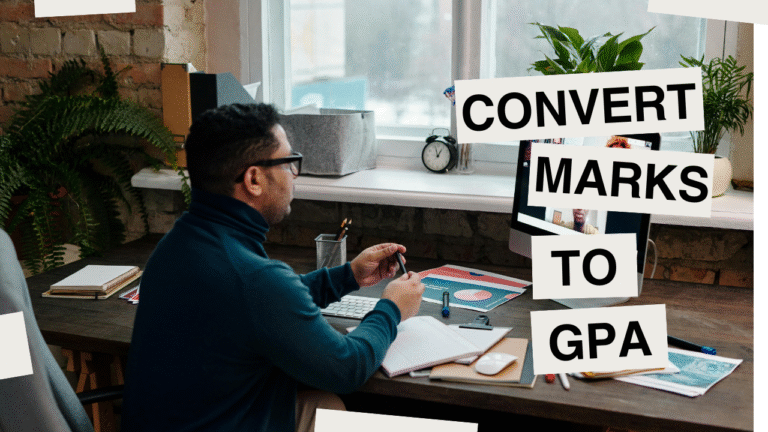Featured Image Not Showing: How to Fix It in WordPress

Hey there, fellow WordPress user.
Your featured image is not showing, Your editor shows the image or Your live site shows a blank space. This is a common WordPress issue. The fix is simple.
Let’s walk through the solutions step-by-step.
It’s frustrating, right? You check the post itself, and the image is there! What’s wrong?
Don’t worry, you’re not alone. First, Let’s Check the Most Common Culprit…
First, Let’s Check the Most Common Culprit
Do a 30-second check. 80% of the time, the issue is right here.
Is it even set as a Featured Image?
It’s the most common mistake. In WordPress, the image that shows on your blog page is usually the Featured Image, not just any image you insert into the post.
- Go edit the post where the image is missing.
- On the right-hand side, look for the “Featured Image” box. (If you don’t see it, scroll to the very top of the page and click on “Screen Options” and make sure “Featured Image” is checked).
- The box is empty. Click “Set Featured Image.” Choose your picture. Publish or Update.
Go check your blog page now. Did that fix it? Did it work? Continue. Let’s keep moving down the list.
The “It Could Be Your Theme” Issue
Sometimes, the theme you’re using has specific settings for how it displays blog pages.
- Go to your WordPress Dashboard > Appearance > Customize.
- Look for sections like “Blog Settings,” “Homepage Settings,” or “Theme Options.”
- Dig around for any options related to “Featured Images,” “Post Thumbnails,” or “Blog Layout.”
- Enable the “display featured images” option.It might be a simple checkbox hiding in there.
Search “[Your Theme Name] enable featured images on blog page.”
The “Invisible Speed Boost” Problem (Caching)
Your website shows an old, saved page. You added a featured image to an old post or use caching plugins (like WP Rocket, W3 Total Cache).
- Clear Your Cache: Go into your caching plugin and clear all the cache. There’s usually a big, obvious button for this.
- Clear Your Browser Cache: Sometimes, the old page is stored in your own browser. The quickest way to check is to open your blog page in an “Incognito” or “Private” window. The image shows up. It was your browser cache.
Technical Solutions
The issue is deeper.
1. Check Your Image Size
Your theme might be trying to use a specific image size that hasn’t been generated. Go to Settings > Media in your dashboard. Take a note of your thumbnail dimensions. Now, go to Plugins > Add New and search for “Regenerate Thumbnails.” Install and run this plugin. It will recreate all the image sizes for your theme, which often fixes the problem.
2. Plugin Conflict
Sometimes, a plugin can interfere with how your theme works.
- Go to Plugins and temporarily deactivate ALL your plugins.
- Check your blog page. The image appears. A plugin is the cause.
- Reactivate plugins one by one. Check the blog page after each. Find the culprit.
Your Quick Checklist to Solve This
- Set the Featured Image (Yes, really, double-check!)
- Check Theme Settings for a “Display Featured Images” option
- Clear All Caches (your plugin and your browser)
- Regenerate Thumbnails using a plugin
- Test for Plugin Conflicts by deactivating them temporarily
99% of the time, one of these steps will get your image to show up where it belongs.
It’s an annoying problem with a simple fix.
Take a deep breath, run through the list, and you’ll have it fixed in no time.